Removing excess spaces
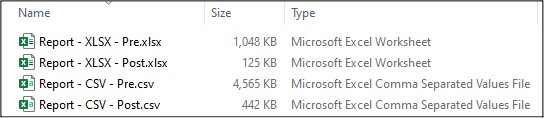
The problem
Anyone who has worked with trauma registry data has probably noticed that when you open a data export file there are a lot of excess spaces, and I do mean a lot. TraumaBase by CDM has a feature to trim the excess spaces from reports, but it isn’t on by default, and you have to specify that feature for each variable in the export. I haven’t seen similar features in other registry programs.
Most people don’t seem to be bothered by these excess spaces, but I know a handful of people are (myself included). For one, I think they make the exports a bit messy. When I’m briefly looking over the data, I like to use Ctrl + arrow key to jump to the next non-empty cell. As an example, that keyboard shortcut lets me quickly jump past numerous empty placeholder columns for procedures and get to the next set of variables.
The other main issue I have with the excess spaces is that they make the data files soooo much bigger than they need to be. It’s not infrequently that I see files that are 90% smaller after removing excess spaces. That’s 90% of a file being used to hold absolutely no information! That’s crazy to me.
The solution
The standard way for people to get rid of excess spaces is to use the find and replace feature in Excel. That will definitely do the job, but it can be painfully slow. So, I made a little macro to speed things up a bit.
The test
To compare how long it takes to remove excess spaces using the standard find and replace versus using my macro, I wanted a realistic test. So, I made a report with some variables that would be included in just about any research project: trauma registry ID number, ICD-10 procedure codes, and ICD-10 diagnosis codes. The report includes 1,265 rows (one per patient) and 251 columns (trauma ID, 200 procedures, and 50 diagnoses).
When I ran the comparisons with the file as a CSV file, both methods decreased the file size from 4,565 KB to 442 KB, but my macro was about four times faster than using find and replace (39 seconds vs. 9 seconds).
Results were nearly identical when I saved the report file as XLSX file: both methods decreased the file size from 1,048 KB to 125 KB, but my macro was roughly four times faster than find and replace (41 seconds vs. 10 seconds).
Notably, both of the macro times include about 3 seconds to select the report file.
You can download the file to run the macro here.
I really do hope this tool will be helpful, but if you run into issues with it or have questions, send me an email or leave a comment below. I’d also love suggestions for future topics.
To see the code I used to create this post, click here.
Leave a comment
You can disable the adds below with Adblock Plus for your browser. Disqus is great for comments and feedback, but I had no idea it came with these awful ads.